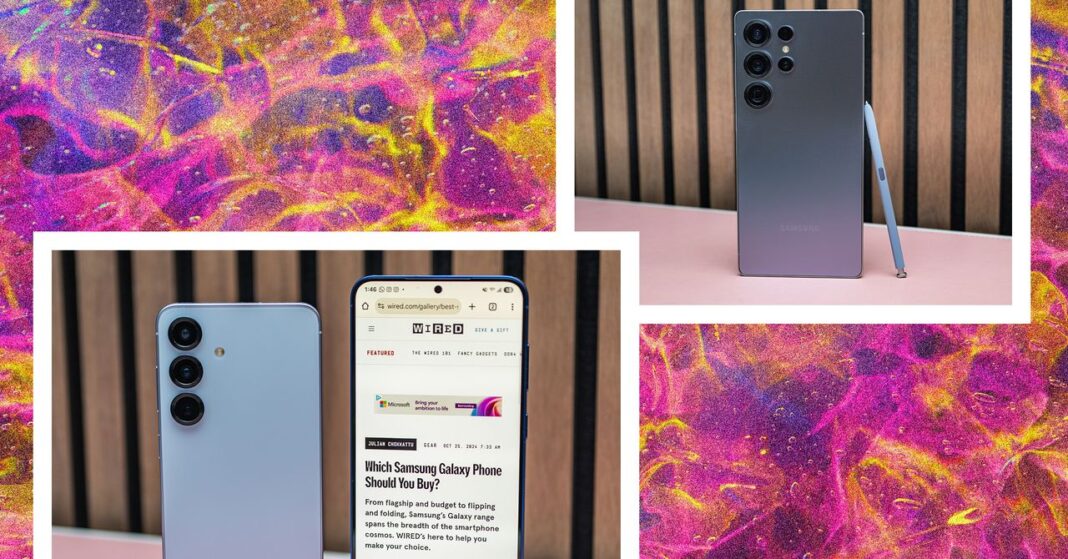## Tired of feeling like your iPhone is running you, not the other way around?
We’ve all been there: distracted by notifications, drained by battery life, or just plain confused by a seemingly endless stream of settings. But what if we told you there are 20 simple tweaks you can make to unlock your iPhone’s true potential?

Troubleshooting Common iPhone Issues
Common Problems and Solutions
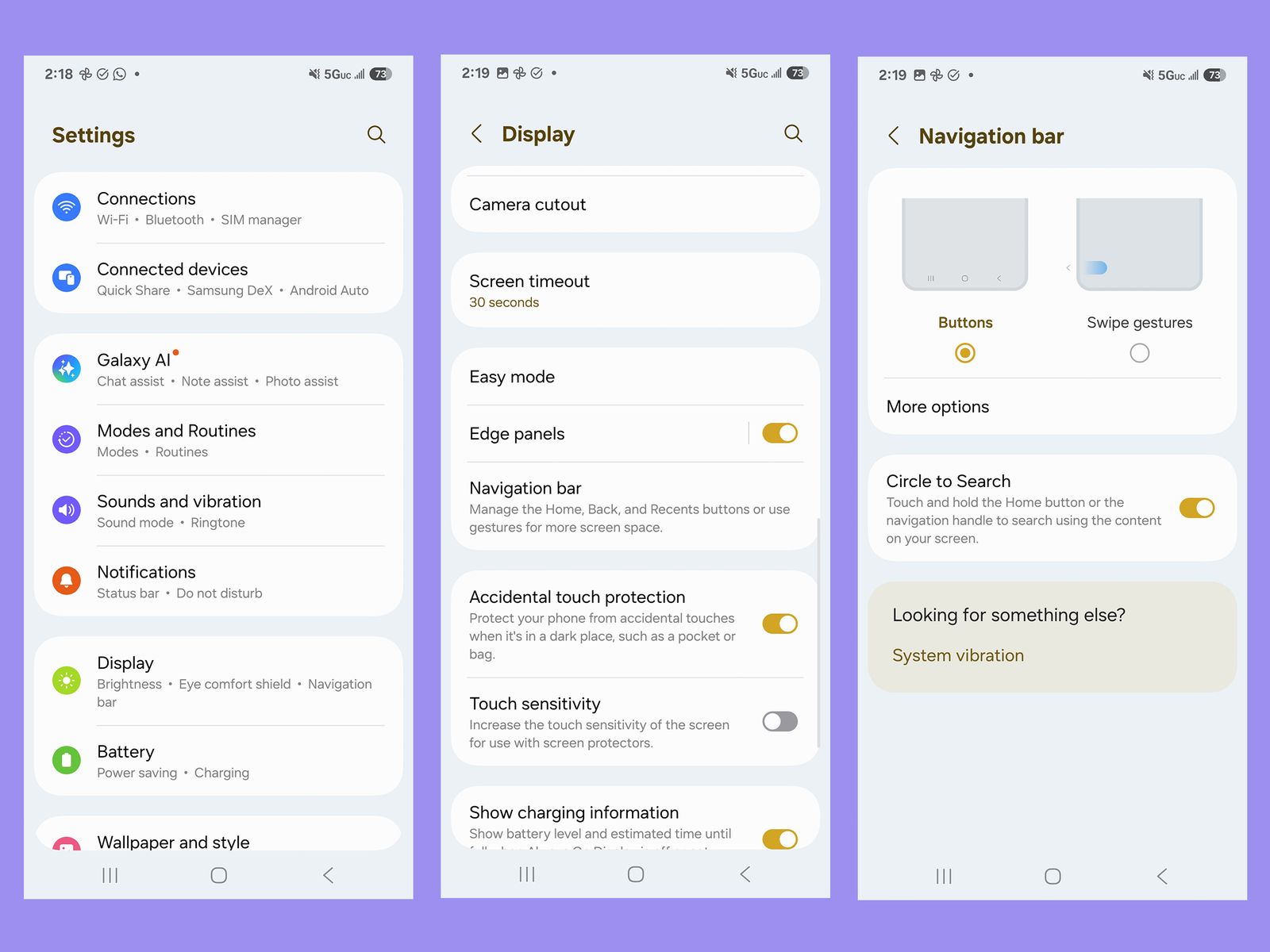
iPhone users often encounter a range of issues that can disrupt their experience. Connectivity issues, such as Wi-Fi or Bluetooth problems, can be frustrating but are often straightforward to resolve. For Wi-Fi connectivity issues, check your router’s settings and ensure that your iPhone is not in Airplane Mode. If you are experiencing Bluetooth problems, ensure that the device you are trying to connect to is within range and that Bluetooth is enabled on both devices. For frozen screens, a hard reset might be necessary. Hold down the Power button and the Volume Down button simultaneously until the Apple logo appears. This can help reboot your device and restore functionality.

Expert Tips for Troubleshooting
Expert advice suggests that users should first ensure that their device is running the latest iOS version. By updating the operating system, users can mitigate many of the common issues that stem from software bugs. If the problem persists, it might be wise to check Apple’s support knowledge base or reach out to Apple Support for more personalized assistance. Regularly backing up your device can also safeguard your data in case of a major malfunction, allowing you to restore your iPhone to a previous state without losing critical information.
Resetting iPhone Settings for a Fresh Start
Resetting Network Settings
If you’re experiencing persistent network issues, resetting network settings might be the solution. Go to Settings > General > Transfer or Reset iPhone > Reset > Reset Network Settings. This will remove all previously used Wi-Fi networks, cellular settings, and VPN configurations, effectively resetting these to their default values. However, it’s important to note that this will require you to re-enter passwords and other network information.
Resetting All Settings
Resetting all settings on your iPhone will return your iPhone to its default state while preserving your data. This can help resolve system-level issues without the need to erase all your content. To do this, go to Settings > General > Transfer or Reset iPhone > Reset > Reset All Settings. This action will reset your keyboard dictionary, Home screen layout, location settings, and privacy settings, among others, but it will not delete your photos, videos, contacts, or other personal information.
Mastering iPhone Security and Privacy
Understanding iPhone Security Features
iPhone security is bolstered by features such as Face ID and Touch ID, which use biometric data to secure your device. These features ensure that only authorized users can access the phone, enhancing personal security. Additionally, encryption is used to protect data at rest, adding another layer of security. Unionjournalism advises users to ensure that these features are enabled for optimal protection.
Managing App Permissions and Data Sharing
Protecting your privacy on an iPhone involves managing app permissions effectively. Go to Settings > Privacy to review and adjust permissions for various apps. For instance, you can control which apps can access your location, contacts, and other personal data. Unionjournalism recommends being cautious about granting permissions to apps and regularly reviewing and adjusting these permissions to protect your privacy.
Enabling Two-Factor Authentication for Enhanced Security
Two-factor authentication (2FA) adds an extra layer of security to your iPhone. To enable 2FA, visit Settings > [Your Name] > Password & Security > Two-Factor Authentication. This feature requires users to provide a second form of verification, such as a code sent to your phone or email, when signing in from a new device. Unionjournalism strongly recommends enabling 2FA for added security, especially for accounts that contain sensitive information.
Staying Up-to-Date with the Latest iPhone Features
Updating Your iPhone to the Latest iOS Version
Keeping your iPhone’s operating system up-to-date is crucial to enjoy the latest features and enhancements. To update your iPhone, go to Settings > General > Software Update. Ensure that your device is connected to a reliable Wi-Fi network and has a sufficient battery charge to avoid interruptions during the update process. Regular updates not only provide new features but also patch security vulnerabilities, ensuring your device remains secure and functional.
Exploring New Features and Capabilities
Apple frequently introduces new features in each iOS update. For example, iOS 14 introduced widgets and app libraries, while iOS 15 enhanced privacy with features like Apple Privacy Nutrition Labels. Familiarize yourself with new features by exploring the Settings > General > About section, where you can see information about the latest features and improvements. Leveraging these features can significantly enhance your productivity and user experience.
Utilizing Apple Support Resources for Assistance
Apple provides extensive support resources to help users with various issues and inquiries. The Apple Support website offers detailed guides, troubleshooting steps, and contact options for personalized help. For instance, when experiencing connectivity issues with CarPlay, consult the Apple Support page on Connecting your iPhone to CarPlay. Similarly, for in-depth support on managing and updating your iPhone, refer to the Apple Support documentation.
Conclusion
The Evolution of iPhone Settings: A Call to Action
In “The 20 Settings You Need to Change on Your iPhone,” WIRED takes an in-depth look at the complexities of iPhone settings, revealing a nuanced world of options that can either revolutionize or revitalize your mobile experience. At its core, the article highlights the importance of customization in achieving a seamless and tailored mobile experience, as well as the potential pitfalls of over-customization. By exploring the 20 settings that can be adjusted to optimize performance, battery life, and overall user experience, WIRED sheds light on the intricate relationships between these settings and the iPhone’s core functionality.
The significance of these settings is clear: they represent a critical layer of customization that can have a profound impact on the iPhone’s overall performance and user experience. By tweaking these settings, users can unlock new features, optimize battery life, and even enhance their mobile security. However, the article also cautions that over-customization can lead to frustration and decreased user satisfaction. As WIRED notes, “the right balance of customization is key to unlocking a truly optimized mobile experience.” By striking the right balance, users can reap the rewards of a more tailored and efficient iPhone experience.
As we look to the future, the implications of this article’s findings are clear: the iPhone’s settings will continue to evolve, and users will need to adapt their approach to achieve the best results. With the rise of AI-powered settings and predictive analytics, the possibilities for optimization will never be more extensive. As WIRED concludes, “the iPhone’s settings are no longer a fixed entity – they are a dynamic, ever-changing landscape waiting to be explored.” By embracing this mindset, users can unlock a new level of innovation and customization, elevating their mobile experience to new heights. Ultimately, the future of iPhone settings is bright, and it’s time to get ready to customize.