The amazing thing about having an iPhone is, well it makes our life better but hello photography freaks, the camera quality in the iPhones is pretty startling as compared to any other phones. The images and pictures have become the universal language in our era and one cannot resist without capturing the beauty that surrounds us.
You might have captured hundreds or thousands of moments with your loved ones or pictures of the beauty of the places you’ve visited, or the favorite food at your favorite place, or just a random boy in the streets. No matter how are the photos, they all have some importance to you and you might not want to lose them, but unfortunately, you have lost them. Can you recover your lost photos on your iPhone?
Well, the answer is yes, but you aren’t that techy geek who knows probably everything about these kinds of stuff. So, we have put down the best ways to recover your lost photos on your iPhone.
Technique #1
For iOS version later than iOS 8, if you have deleted or lost your photographs within 30 days then you might find your removed photos in Recently Deleted folder. To retrieve your photos through Recently Deleted folder, open Photos on your iPhone and then tap on Albums and then tap on Recently Deleted folder. That’s it; you must be able to recover your desired image by tapping Restore on the folder.


Technique #2
If you have mistakenly permanently deleted the photos and couldn’t find in the Recently Deleted folder then you can still recover the wiped image from either iCloud or iTunes backups. In the latest, iOS version, your photos and videos are automatically backed up into cloud storage (iCloud or iTunes) periodically whenever you are connected to Wi-Fi.
But this doesn’t work if you don’t have an iPhone backup extractor. You can successfully restore your lost photos with the help of a good iPhone backup extractor online.
Technique #3
This method only works in the scenario when the users have a habit of syncing their iPhone with iTunes periodically.

- Connect your iPhone to your computer and then open iTunes.
- Now, Click on the DEVICES in iTunes and you will be able to see your iPhone.
- Right-Click on your device (iPhone) and then click ‘Restore from backup…’
- Your files would be recovered now.