The heavily used technological masterpiece in this modern era is undoubtedly a mobile phone (or a smartphone). A phone always looks cool and amazing with smooth user experience, during the initials days or months of buying a smartphone. But through the time, the smartphone also starts aging and make your phones slower and frustrating—because nothing lasts forever, right?
Yes, iPhone is incredible and everyone wants to have the phone as Apple Inc.’s machine often outperforms every other mobile phone available in the market. But with aging, even the iPhone couldn’t help in providing the desired user experience. However, you can always follow a few tips and tricks to maintain your iPhone smooth even if its age.
Power On/Off
Turning the phone off and then turning again may sound old-school, but every tech geek has admitted that it is actually problem-solving and can help to boost the overall phone’s performances. Sometimes, this trick even helps you to resolve some phone issues that have been disturbing you.
Less App(s)
You don’t need to fill your iPhone with every application available at App Store. There are also some applications that are pre-installed in your iPhone but you don’t require using them. So, it is always a safe idea to uninstall any unused applications from your iPhone. They consume memory in the background and takes disk spaces—ultimately slowing your iPhone.
Update iOS
Apple Inc. regularly updates the operating system of your iPhone. The updates add new features to boost system performance and debugs the issues surfaced in previous versions. Check regularly for iOS update and update it, if there is one.
Restrict Background Processes
When you are connected to the Internet, various applications like Email, Facebook, Google, and so on user data in the background even you are not using the app. You will receive notification from such applications even when you are not using them. You can turn off notifications for those apps and put your iPhone in low data mode.
Settings — Mobile Data — Mobile Data Options — Toggle Low Data Mode to On
Default Apps
Apple has its own applications for messaging, emails, navigation, and surfing the Internet. So, instead of using some other applications, always stick to Apple’s Built-In apps for these purposes.
Delete Old Unnecessary Files
It is better to clean up your iPhone once in a while. You can clear the cached data, or old less important messages, or videos, or images. They just drain your disk space and make your iPhone slower. The best option is to back up your important videos and images in the cloud and then delete them as well.
Clear Browsing History
So, these days we need Google everything but when we Google them using Safari, the cookies from websites are stored in the browser as huge files. To make your iPhone work faster, feel easy to get rid of these files.
Settings — Safari — Clear History and Website Data
Reduce Motion
Settings — Accessibility — Display & Text Size — Toggle Reduce Transparency
Settings — Accessibility — Motion — Toggle On Reduce Motion
If you follow these steps, then your phone might work fast and smoothly than you have realized.
Siri
Siri is like your virtual companion and this Apple-designed AI can help you in lots of works. But there are few features that are not necessary for you.
Toggle Off the list of Siri features that you think are no use for you. Settings — Siri & Search